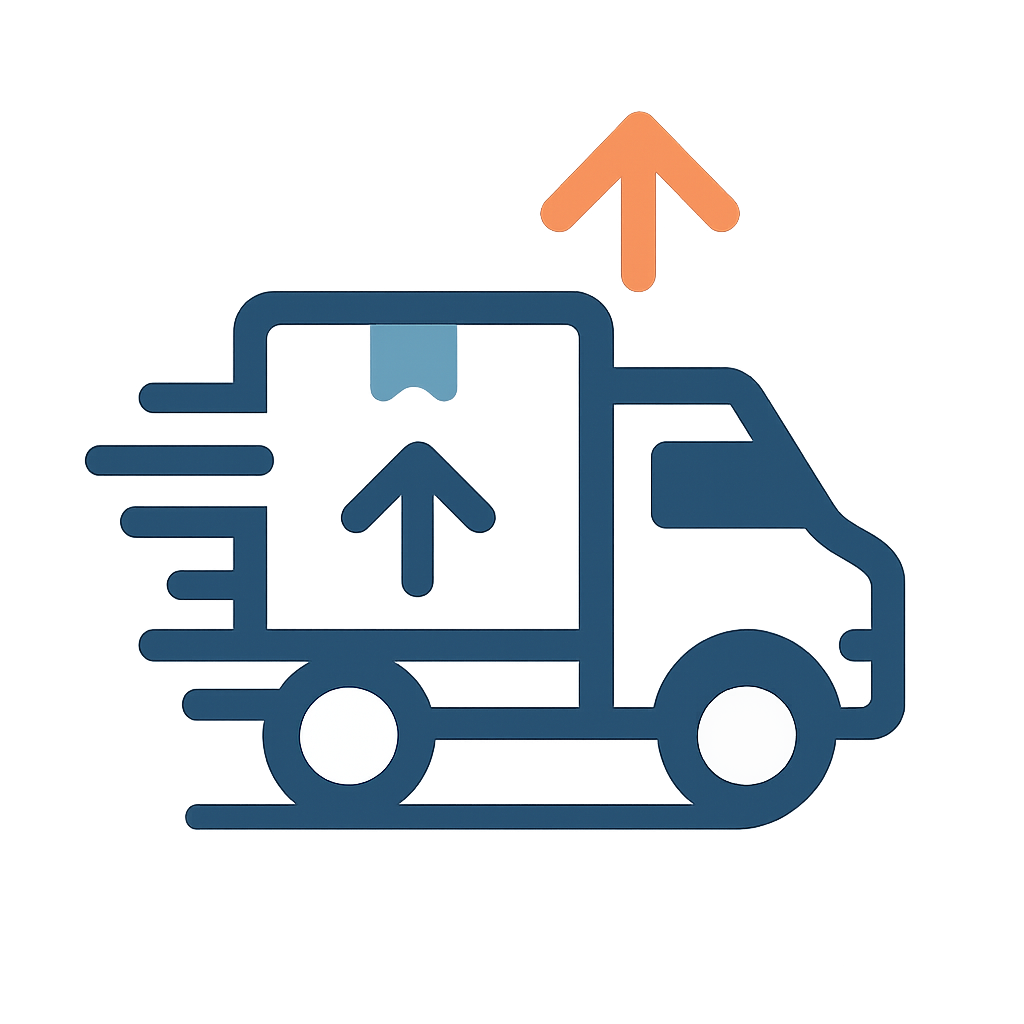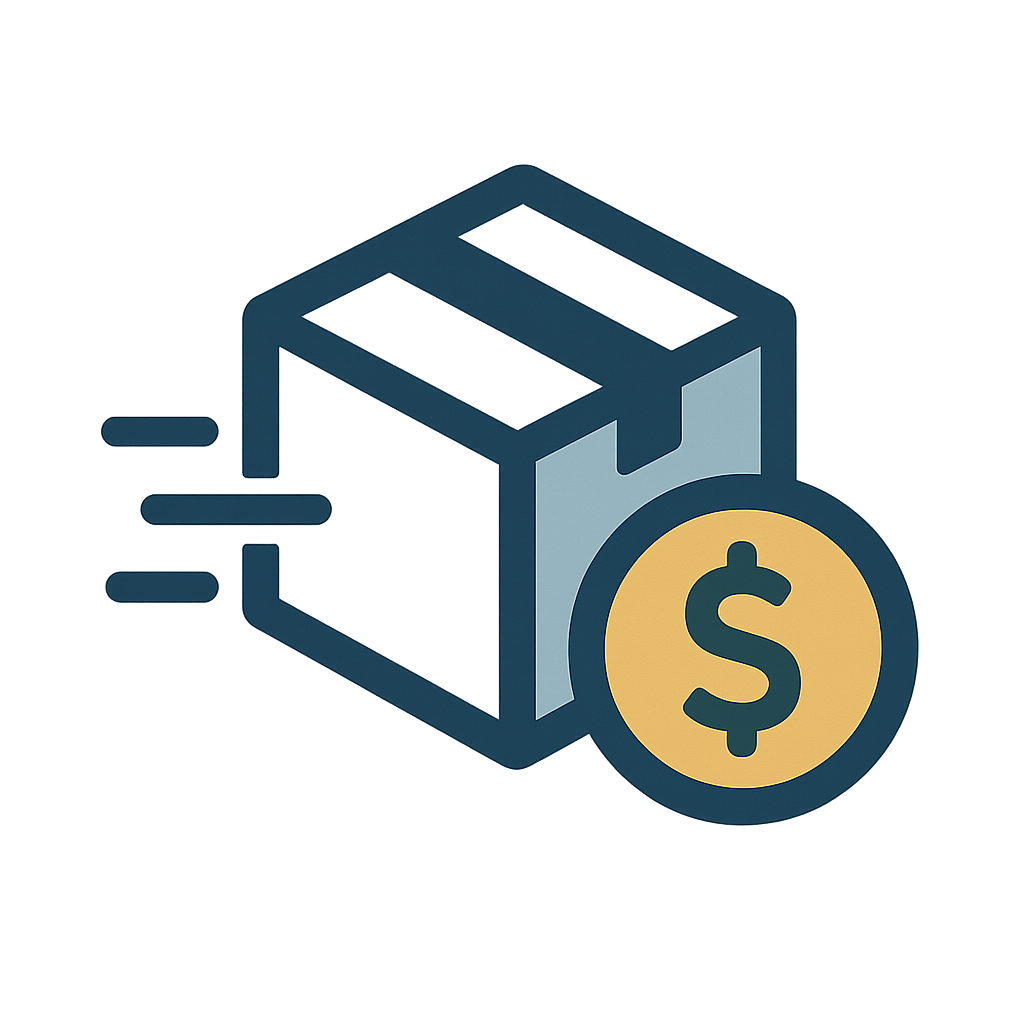Lighting Consoles for Non-Programmers: Quick Wins with Pre-Sets and Playback Modes

Let’s be honest—lighting consoles can be intimidating. If you’ve ever walked up to a desk covered in buttons, faders, and color wheels and thought, “I just want to turn the lights on,” you’re not alone. Not every show has a dedicated LD, and not every tech has hours to spend patching fixtures and building cues from scratch.
Here’s the good news: you don’t need to be a programmer to make a lighting console work for you. With a little knowledge of pre-sets, playback modes, and some best practices, even non-lighting folks can run a clean, professional-looking show.
This post is for stage managers, video ops, audio techs, and producers who find themselves behind a lighting desk without the time—or the training—to dig deep. You don’t have to be a lighting designer to make the room look good. You just need a few quick wins.
What’s the Difference Between Programming and Playback?
In lighting world lingo:
- Programming = Building cues from scratch. Addressing fixtures, creating scenes, designing looks.
- Playback = Running pre-built cues or looks. Triggering sequences. Adjusting live output.
For many events, especially in the corporate and event rental world, playback is all you need. Someone may have already programmed the show file—or you can use basic presets or templates provided by your rental partner (like we do at Eagle AV Rental).
"If you're not a lighting pro, stick to consoles that offer a clear playback interface with labeled faders or buttons. Avoid deep menu systems unless you're confident navigating them."
Quick Win #1: Use Pre-Programmed Looks
Most modern lighting consoles offer the ability to load pre-programmed looks—basic color washes, stage lighting presets, house light states, etc. These can be organized on playback faders or buttons for instant recall.
Some ideas to ask for or build:
- Warm and cool white washes
- Logo light on/off toggle
- Preset “Show” and “Walk-in” states
- House lights 100%, 50%, 0%
If you’re working with a rental provider, ask them to pre-load these into your show file. At Eagle Production Company, we often create a “starter file” for non-lighting techs so they can walk in, turn on a few looks, and run a successful show without ever touching a patch screen.
Quick Win #2: Master Playback Mode
Playback mode is your friend. Whether you're using a console like the Chamsys QuickQ, ETC ColorSource, or MA OnPC with a fader wing, playback lets you trigger predefined looks or cue stacks with minimal interaction.
Here’s what to focus on:
- Label faders clearly: “Stage Wash,” “Logo Light,” “Walk Out” — keep it idiot-proof.
- Use bump buttons: For momentary effects like strobe or blackout.
- Organize by show flow: Match playback faders to your run-of-show order.
If you’re nervous, consider printing a cue sheet or adding tape labels to the console—make your operation as plug-and-play as possible.
Quick Win #3: Avoid the Rabbit Hole
The biggest trap for non-programmers? Accidentally switching into setup or patch mode and overwriting settings.
Here’s how to protect your show:
- Use lockout or user profiles with restricted access
- Back up the show file to USB
- Turn off auto-update or live programming features
In one event we supported at Eagle AV Rental, a volunteer accidentally hit a programming key and erased the stage wash. Our team had backed up the show file ahead of time—within 2 minutes, everything was back. Redundancy matters, even in "simple" shows.
Bonus Tips for Smooth Operation
- Keep fader levels conservative: Start low, especially with uplights and color changers. A little goes a long way.
- Run a quick lighting check before doors: Walk through each playback preset and make sure everything is working as expected.
- Communicate with video and camera ops: If lighting cues change mid-show, make sure they’re in sync visually.
And if you get stuck? Call your rental provider or tech support line. A two-minute call is way better than 30 minutes of guessing.
Wrapping It Up
You don’t need to be a lighting expert to run a clean, professional event. With pre-sets, playback faders, and a few solid habits, even non-programmers can step behind the console with confidence.
Lighting doesn’t have to be complicated—just consistent. And with the right prep, it can be just another tool that helps you deliver a polished experience, without the panic.
Need help setting up your lighting console for non-expert use? Eagle AV Rental offers show files, labeled playback consoles, and friendly support that makes it easy to walk in and look great. Reach out any time—we’re here to help you light smarter, not harder.
Let us know how we can help your next show shine.